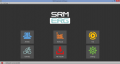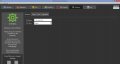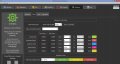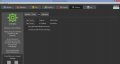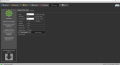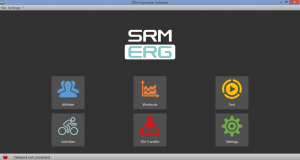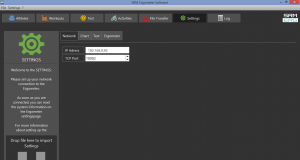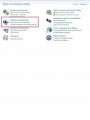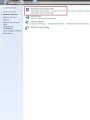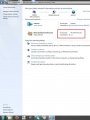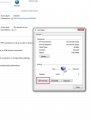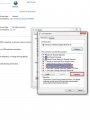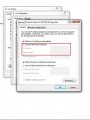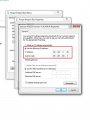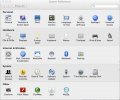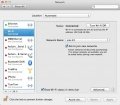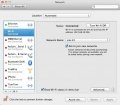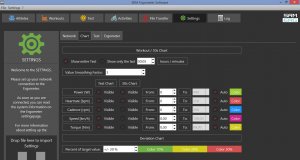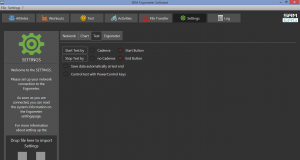Settings of the Ergometer Software
|
Languages |
|---|
Contents
Installation and Landing Page of the SRM Ergometer Software
Please install the SRM ergometer software first on your controlling computer. Install or deinstall the software with the option Installer. It´s possible to choose one of the shown options directly. But before starting with the test procedure we recommend to check the settings first. Please start pedaling and check the connection indicator on the lower left corner of the screen: this indicator should be green, if not go to log tab and check the messages and the settings again.
Settings SRM Ergometer Software
Network
Choose a free and valid IP address (192.168.0.x) for your computer in the same sub network as the SRM Ethernet Torque Analysis Box (To install the Torque Analysis Box see the manual of the Torque Analysis).
If you are using MS Windows: Press “Start“ button, open “Control Panel“, open “Network and Internet”, select “Network and Sharing Center“, click “View Network Connections“, click on the connection you need to change (i.e. LAN), open “Properties“, double click on “Internet Protocol Version 4 (TCP/IPV4)“ and insert the chosen IP address.
Please insert a different IP address than that of the Torque Box. Just change the last or the last two numbers of the Torque Box IP (e.g. 192.168.0.89). Otherwise there will be a conflict of the IP addresses.
Default network settings are justified at the IP-adress of the Ergometer settings.
Network settings in windows
Please start the ergometer software again, start pedaling and check the connection indicator on the lower left corner of the screen: this indicator should be green. If not go to log tab and check the messages and the settings again.
Network settings in OSX
If you are using Apple OSX: Launch „System Preferences“ from the Apple menu (or Spotlight), click on the „Network“ icon in the lower right, click on the „Advanced“ button, in the pulldown menu next to „Configure Ipv4“ select „Manually“ and insert the chosen IP address.
Please start the ergometer software again, start pedaling and check the connection indicator on the lower left corner of the screen: this indicator should be green. If not go to log tab and check the messages and the settings again.
Chart
In this menu you can set the scaling of the graphs and the length of the displayed segments. By selection of Show entire Test you will be shown the entire test on the monitor. By clicking on “Show only the last…minutes”, you will only be shown the time period you entered before. In the lower part of the window please specify by clicking on Visible, if you want to see the values Power, Heart rate, Cadence and/or Speed. Under From / To, you can define the range, in which the values will be shown. Distance gives you the difference of the chosen range.
Test Chart / 30s Chart
- The settings of Test Chart and 30s Chart are able to configure individually.
Deviation Chart
- Indicates the deviation of the cadence at the hyperbolic mode or the devation of the performance at the isokinetic mode. To use this skill it is necessary to drop data into the workout table.
- (For example: Power 100W / Cadence 50rpm / Choose Controll by Power)
Test
Start Test by
- Under the button Start Test by you can decide if the test (or training session) will be started by reaching a specific cadence or by clicking the Start Button.
- Starting by cadence: Start pedalling is displayed on the test interface.
Stop Test by
- Under Stop Test by you can decide if the test will end automatically when there is no more cadence to be measured or by manually clicking the End Button.
Save data automatically at test end
- You can set an automatically storage of your data file on your computer. Even when you click no, you will asked to save the data :file by ending the test.
Control test with PowerControl keys
- You have the possibility to start and stop the test (or the training session) with the keys of the PowerControl. Therefor the option have to activate.
- Keybord Shortcuts
- PRO (short): Test Start
- SET (short): Test Pause
- PRO (long): Test Resume
- SET (long): Test Stop
Ergometer
You also have to prepare the Ergometer before testing. A describtion of the SRM Ergometer calibration: here!
Taskbar
File
Close the SRM Ergometer software
Settings
Restore factory settings: Reset settings
?
About this software: Software version, build date, Qt version